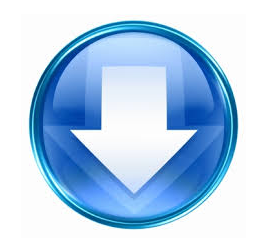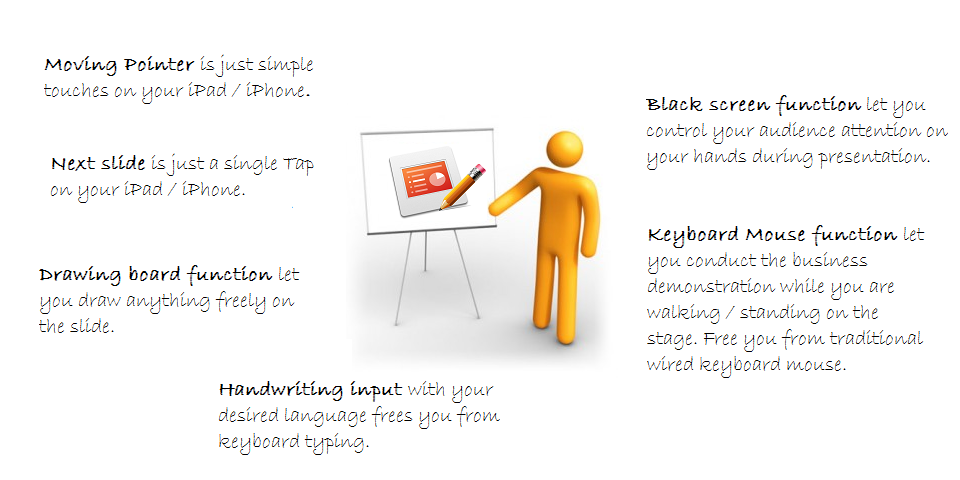
iWritingPen Summary
WritingPen helps you manage presentations in Microsoft PowerPoint. With iWritingPen tightly integrated with Microsoft PowerPoint, you are guaranteed a smooth and efficient PowerPoint presentation with functions and features:
Full set of control buttons for progressing PointPoint slides.
To control advancing or backward of your slides is just a simple touches on your hands. You could focus on managing the audience attention and don’t need rely on your colleagues to advance the slides.
Drawing board on top of PowerPoint slide.
With ‘Pen’ function of iWritingPen, you can write anything on the screen on top of any PowerPoint slides to elaborate the points being discussed. You no longer need the other clumsy physical drawing board for drawing something during presentation. Your audiences will stay on the same screen during the whole presentation and their attentions will not be diverted.
‘Black Screen’ function.
Whenever there is a need to have a longer period for discussion in the middle of presentation, the “Black” screen function turns the screen off (black color) and let you control the audience focus of the subject matters.
Full functions Keyboard Mouse
To allow you to have full control your desktops even outside PowerPoint presentation. You can still perform a live demonstration on your desktop through full functional Keyboard Mouse of iWritingPen. You no longer need to come to your desktop again. You can continue the whole presentation and business demonstration on the same rundown smoothly with iWritingPen.
Quick notes to Mac Desktop users
- Moving Windows gesture by three fingers drag – Different from Windows user, Mac user requires to hold the three fingers for a short moments to put the window under the mouse pointer in focus prior to dragging the Mac window objects.
- Maximize, Minimize and “Restore” Window by Spread & Pinch gestures – Since the concept of resizing windows in Mac is different from Microsoft Window. There is no “Maximize” & “Restore” window in Mac. Instead, it relies on the “Green Button” of the Mac’s window. Such “Green Button” is for “Zoom to Fit”. “Zoom to Fit” does not mean the windows must be maximised to full screen. Instead, Mac OS X will determine the best size to display the current window.
- The “Zoom to Fit” – Green button, “Minimize” – Orange button of Mac’s window – These buttons MUST BE seen on the display screen for iWritingPen to perform the required operation on the Mac’s windows. Otherwise, the spread and pinch gestures will be skipped.
Handwriting input
To allow you to have quick typing during presentation, iWritingPen supports the native handwriting input of all languages available in iPad including Siri.
iWritingPen is offered at FREE. Yes. That’s true. What are you waiting for? Please download and install it now immediately.
Please Write us a GOOD review in App Store for such HIGH Quality App as rewards to us. We need your support and appreciation!
Prerequisites
- iWritingPen requires to install iWritingPen client desktop program on your desktop. It could be downloaded from here.
- iPhone / iPad must be on the same network with iWritingPen desktop client. The smooth data communication between iWritingPen desktop and iPhone /iPad is required for iWritingPen to work efficiently. For those users with desktop Mac OS X 10.6 or later, it is highly recommended to use the bluetooth to connect to iPhone/iPad. The data traffic congestion in the local router can be avoided under local bluetooth connection.
- Microsoft PowerPoint 2003, or later.
- Supported Desktop Operating System – Microsoft Windows 8, Windows 7 and Vista. Apple Mac OS X 10.6 or later.